How to Upgrade Windows 11 Home to Windows 11 Pro
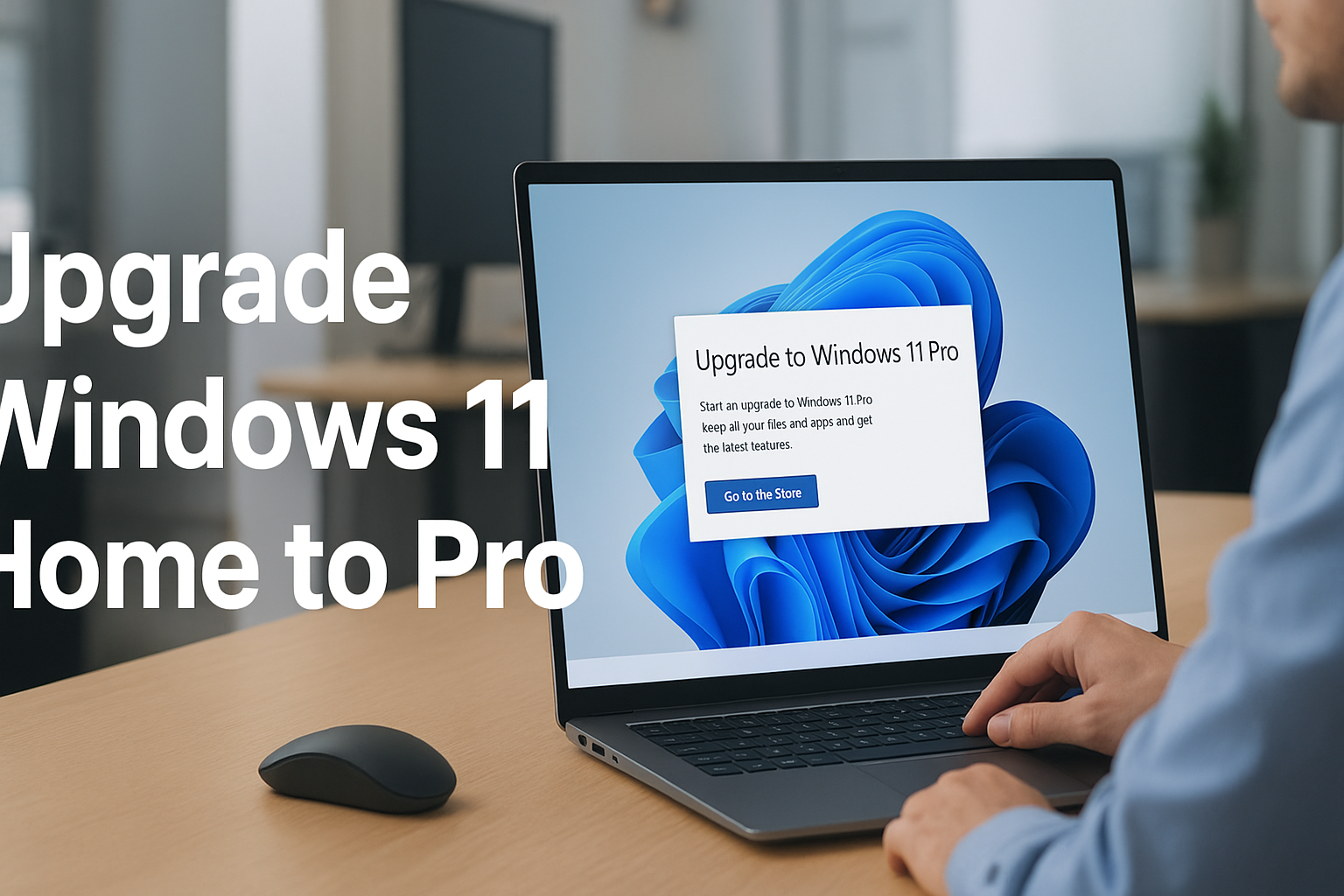
Upgrading from Windows 11 Home to Pro is quick, secure, and unlocks a range of advanced features. Here’s how to do it plus a dependable option to get your upgrade key delivered instantly via email from our store.
Why Consider Upgrading to Windows 11 Pro?
Windows 11 Pro adds powerful capabilities tailored for business users, power users, and those who value enhanced security and flexibility. Compared to Windows 11 Home, Pro includes:
BitLocker full-disk encryption to safeguard your data
Remote Desktop for seamless access from anywhere
Hyper-V virtualization and Windows Sandbox for testing and multi-environment usage
Group Policy Management and Azure Active Directory / domain join support for advanced system control
Support for significantly more RAM and CPUs, ideal for high-performance setups
How To Upgrade Windows 11 Home to Windows 11 Pro:
1- First, you need a product key to upgrade to Windows 11 Pro. You can purchase this key with instant delivery to your email from our catalog:
Windows 11 Pro Upgrade From Windows 11 Home – Lifetime License
2- Once you have the product key, go to the “Activation” menu. You can find it through the search bar. Then navigate to: System => Activation => Change product key.
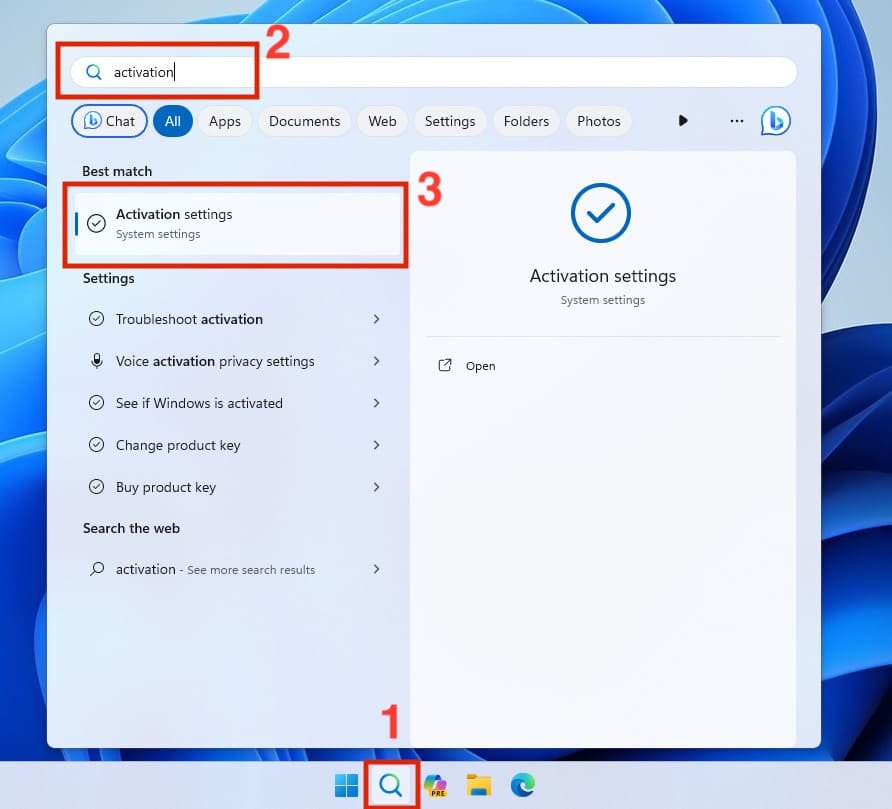
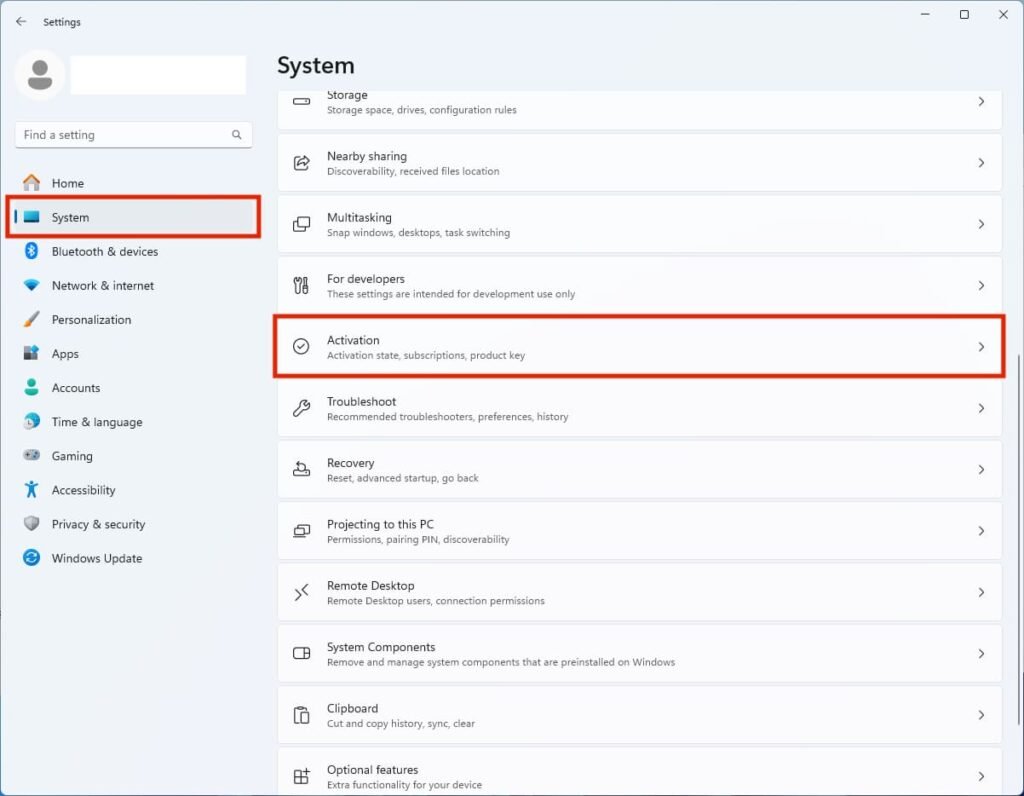

3- Enter your Windows 11 Pro key to update your system and click “Next”.
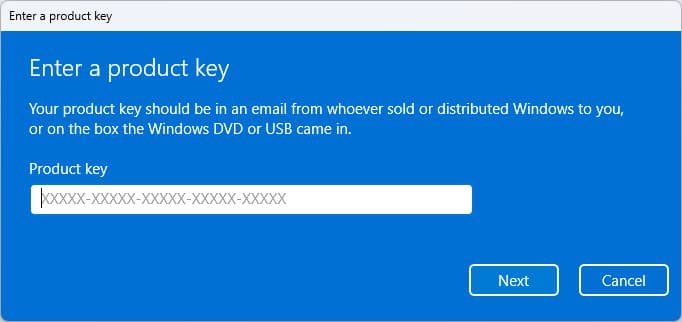
The update may take 3-5 minutes. Wait for the update process to complete.
4- Your system is now upgraded to Windows 11 Pro and linked to your personal Microsoft account.
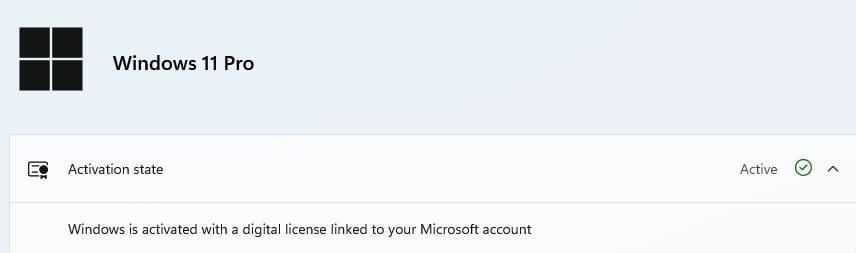
Make sure to follow these steps carefully to ensure a smooth upgrade process. For more details and support, visit our website.
Why Buy from Vaneyo?
✔ Lifetime license – One-time payment, no subscription fees
✔ Instant delivery – Product key and download link sent immediately after purchase
✔ 100% genuine – Safe, verified Microsoft license
✔ Step-by-step support – We’re here to help with installation and activation
Final Thoughts
Installing and activating Windows 11 Pro Upgrade From Windows 11 Home is simple when you follow the right steps and purchase from a trusted source. With Vaneyo, you get peace of mind knowing your license is genuine, secure, and backed with support.
