How to Download, Install, and Activate Windows 11 Professional
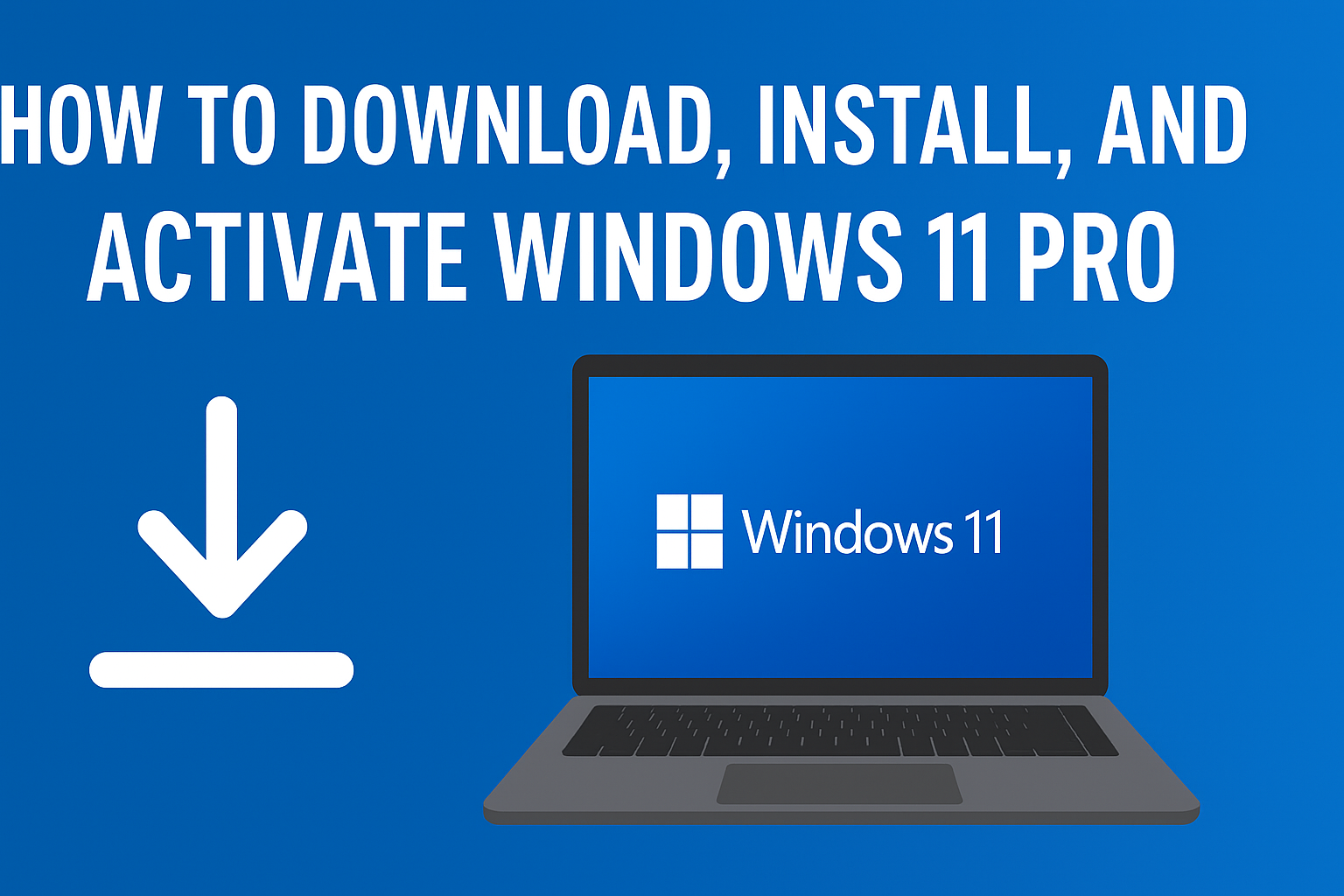
Upgrading to Windows 11 Professional brings you cutting-edge features such as enhanced security, organization tools, and smoother performance for work and personal use. In this guide, we’ll walk you through every step—from system checks to installation and activation using your Vaneyo license—so you can enjoy a hassle-free setup.
1. Prepare Your PC for a Clean Install
Backup your data: Save important files to an external drive or cloud storage (OneDrive, Google Drive, etc.).
Note your programs: Make a list of essential applications and product keys—you’ll reinstall them later.
Check compatibility: Ensure your PC meets Windows 11 requirements (UEFI with Secure Boot, TPM 2.0, 4 GB RAM, 64 GB storage).
Download essential drivers: Especially for Wi-Fi, Ethernet, or graphics, so you'll remain connected post-install.
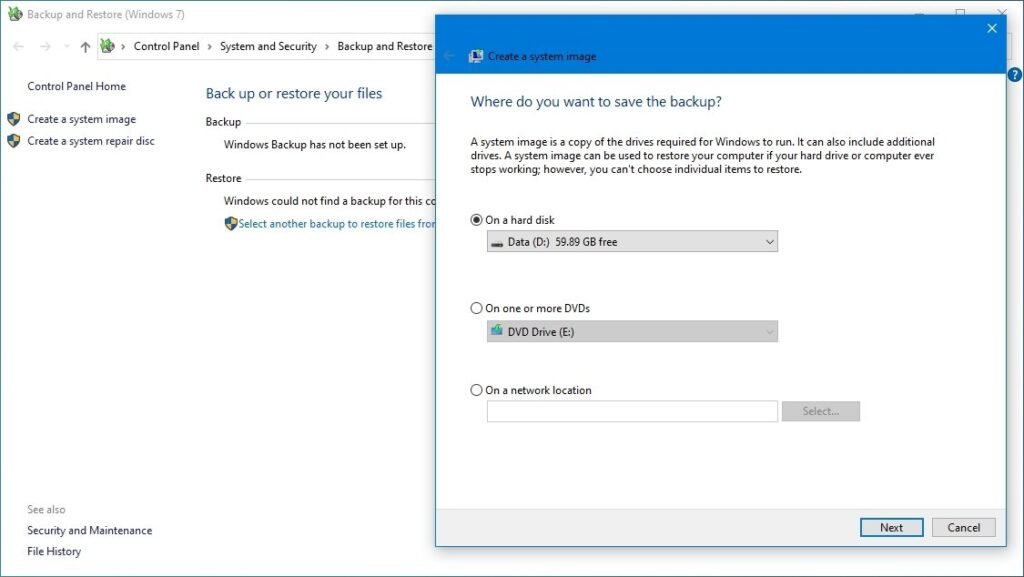
2. Create Windows 11 Installation Media
When you purchase a license from Vaneyo (Buy Windows 11 Pro →), we’ll send you the official Microsoft link to download the ISO or Media Creation Tool.
Options:
Media Creation Tool: Run it, choose Create installation media, pick language and edition, and use an 8 GB+ USB to make bootable media.
Rufus (advanced): Use Rufus for more customization, but remember it’s third-party and not officially supported by Microsoft
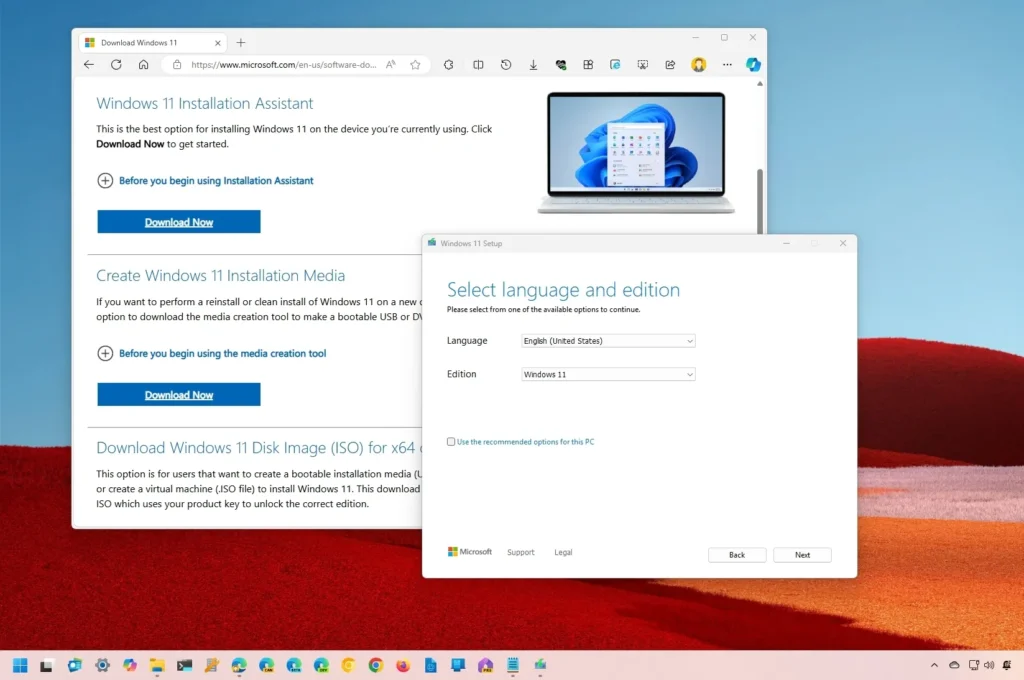
3. Install Windows 11 Professional (Clean Install)
Insert the USB drive and restart your PC.
Enter BIOS/UEFI (press F2, F12, Del, or Esc) and set USB as the primary boot device.
Boot from the USB, select language and keyboard format, and click Install Now.
Choose Windows 11 Professional when prompted (make sure it matches your license).
Accept the license terms.
Select Custom: Install Windows only (advanced).
On the drive screen, delete existing partitions (e.g. “Drive 0”) to create unallocated space.
Select the unallocated space and click Next. Windows will handle partition setup and installation.
After installation, complete the Out-Of-Box Experience (OOBE): set region, keyboard, Wi-Fi, account, privacy, and PIN
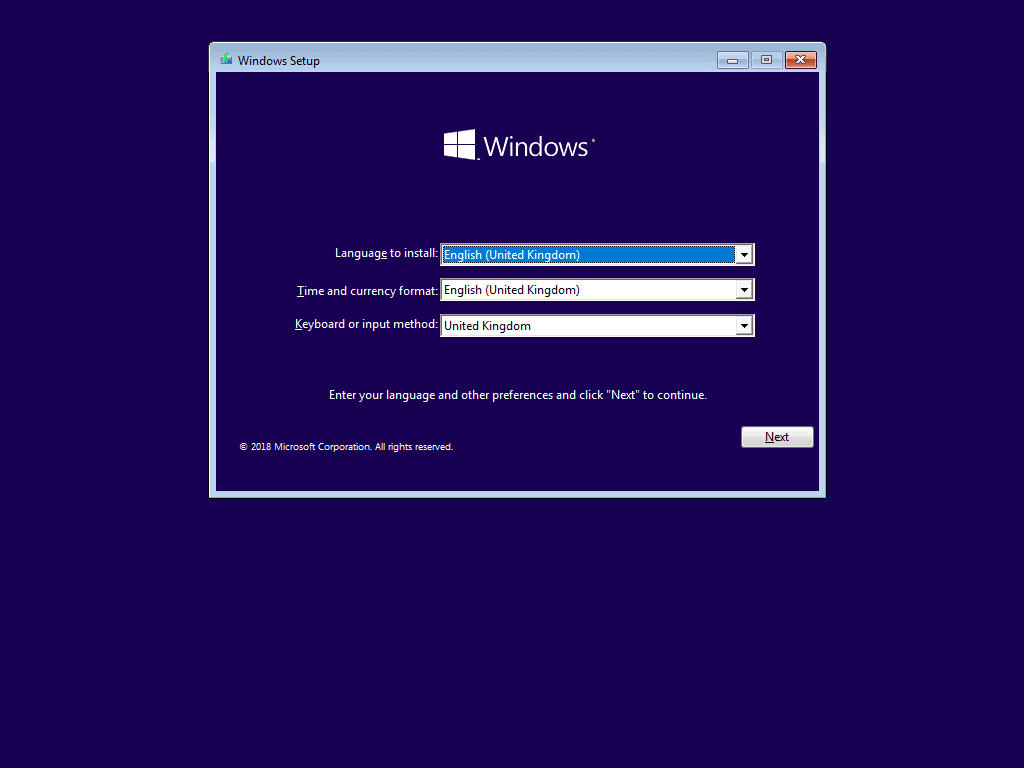
4. Post-Installation Setup
Install Windows updates: Go to Settings > Windows Update to get the latest fixes.
Install missing drivers: Visit Settings > Optional updates, then Driver updates, or use your device manufacturer’s site.
Activate Windows: Go to Settings > System > Activation, click Change product key, and enter your Vaneyo license to ensure permanent activation.
Reinstall apps & restore files: Use your backup or OneDrive to bring back documents, apps, and settings.
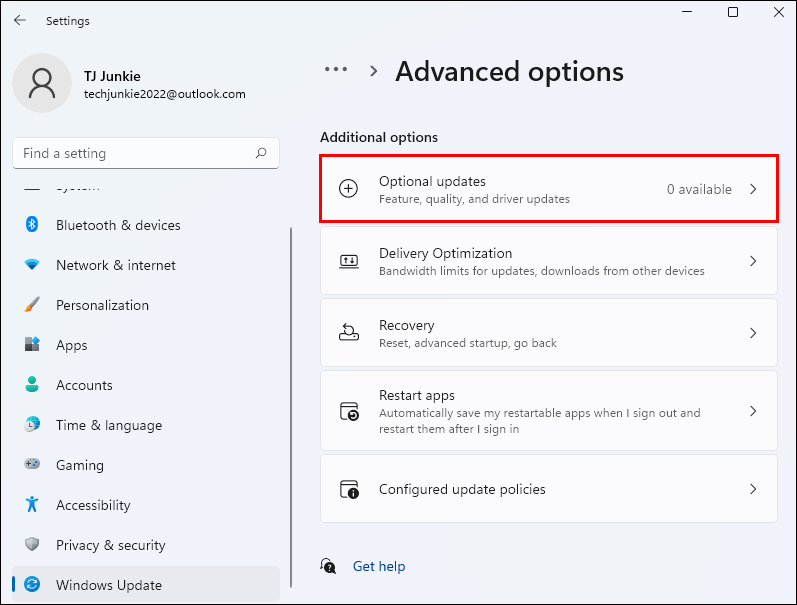
3-How to Activate Windows 11
1- When you have made sure that you have an product key for your version of Windows 11. Now we can proceed to the activation procedure itself.
The fastest way to do this is through a search on the taskbar => Enter the word activate in the search bar, then click on the output result.
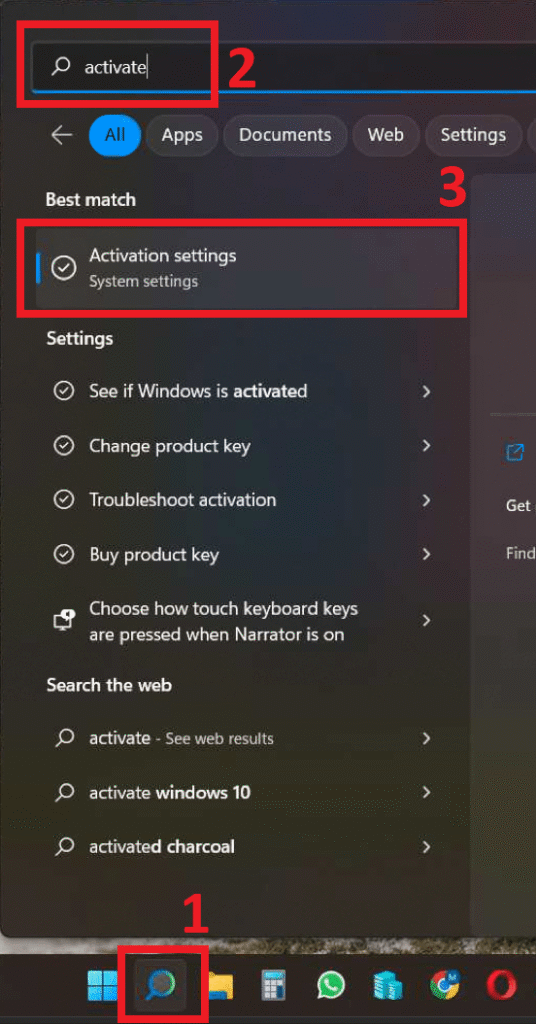
2- If your Windows 11 is not activated, will be indicated in the activation state – not active. To activate, click on the “Change” button.
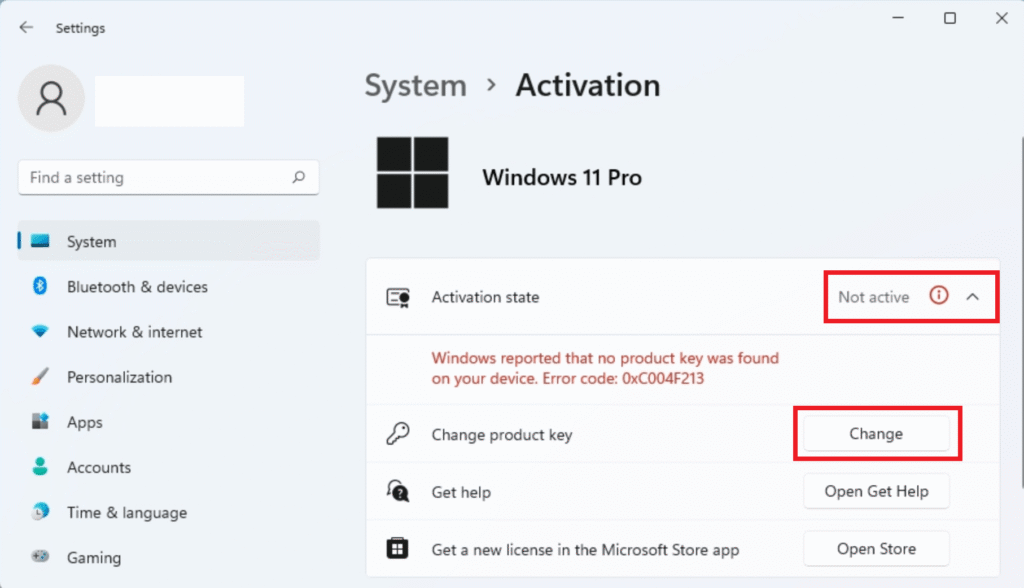
3- And you will see a window with a field for entering the key. Enter your key there and click “Next”.
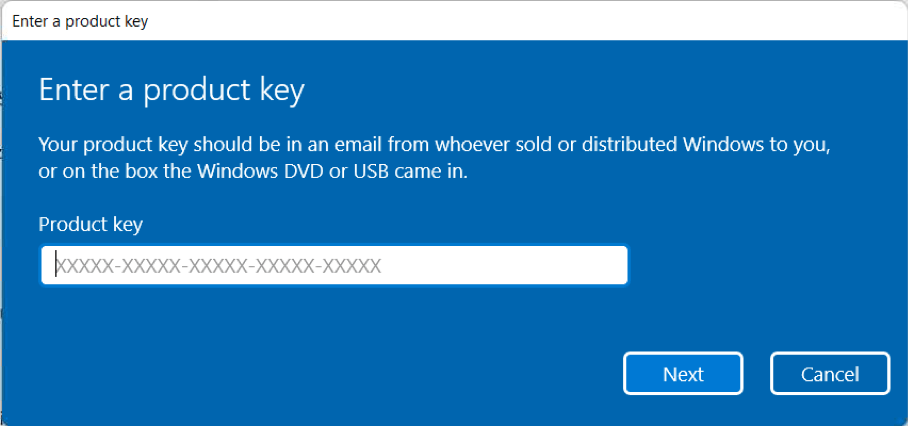
Click “Activate” in the next window.

If everything was successful, the system will give you the result “Windows is activated. We ve activated this copy of Widows” And you can then “Close”.
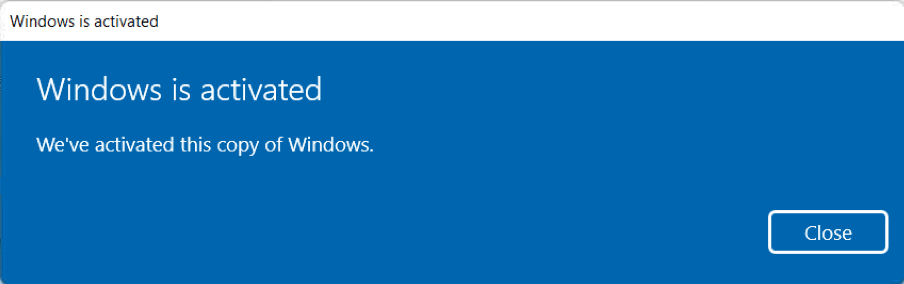
4- Now you can re-enter the “Activation” menu and check the activation status of your Windows 11, if everything is successful, the status will indicate “Active”.
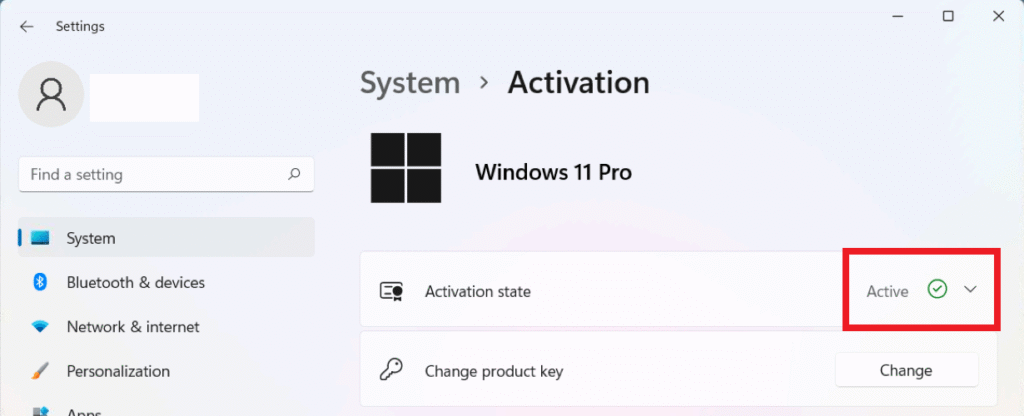
Why Choose Vaneyo for Your Windows 11 Pro License?
Instant, 100% genuine license key with lifetime activation—no subscription fees
Authentic Microsoft ISO download link included
Clear setup guides and responsive customer support
Avoid cracked or risky keys—secure and reliable experience
Buy your genuine Windows 11 Professional license today: Buy Now →
Quick Reference Table
| Step | What to Do |
|---|---|
| 1. Prepare | Backup files, check specs, download drivers |
| 2. Create USB | Use official Microsoft tool (from Vaneyo link) or Rufus (advanced users) |
| 3. Clean Install | Boot USB, select language, delete partitions, install, and complete OOBE |
| 4. Setup & Activate | Update OS, install drivers, activate with key, reinstall apps, restore files |
