Your Microsoft Office 2021 is ready to go!
- Authentic Microsoft Software To Power Your Digital Needs
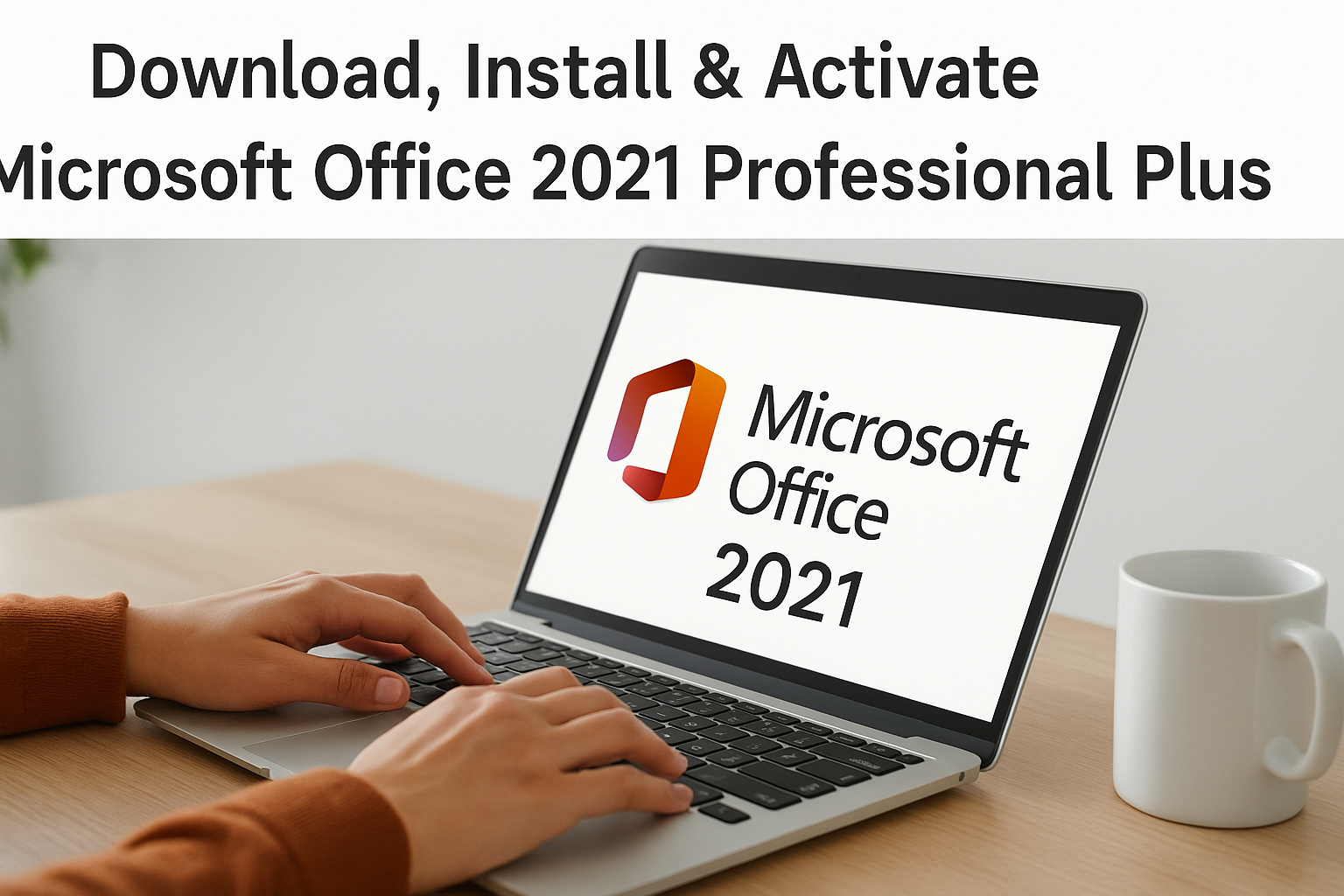
In today’s digital world, having the right productivity tools is essential for both work and study. Microsoft Office 2021 Professional Plus is one of the most powerful suites available, offering Word, Excel, PowerPoint, Outlook, Access, Publisher, and more—all designed to help you get things done quickly and efficiently.
In this step-by-step guide, we’ll walk you through how to download, install, and activate Microsoft Office 2021 Professional Plus. By the end, you’ll have your Office apps up and running smoothly.
Buy your genuine Microsoft Office 2021 Professional Plus license instantly at Vaneyo:
Before downloading Office 2021 Professional Plus, make sure your PC meets the minimum system requirements:
Operating System: Windows 10, Windows 11
Processor: 1.6 GHz or faster, dual-core
RAM: 4 GB (64-bit) or 2 GB (32-bit)
Storage: 4 GB available disk space
Display: 1280 x 768 screen resolution
Tip: Keep your Windows fully updated before installing Office for the best performance.
1- You can download Office 2021 Professional Plus directly using the official installer. The secure download link will be sent to your email immediately after you complete your purchase. Buy Office 2021 Professional Plus License
2- Proceed with the installation. Double-click to open the downloaded file, and you will see its contents. To start the installation, just double-click on the “Setup” file.

3- The installation of the Microsoft Office 2021 application will begin. Wait for it to complete. The installation time depends on your Internet speed and PC performance, but it typically takes no more than 10-15 minutes.
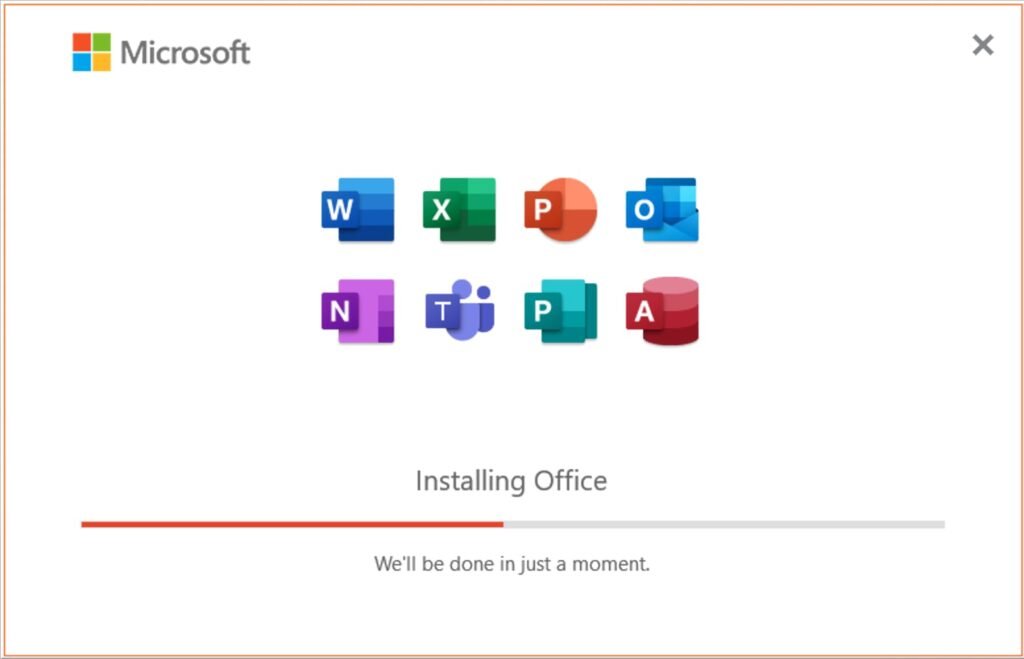
4- After the application is installed, we need to activate it. To do this, open any Office application, for example, Excel.
If you have Windows 10, go to the “Start menu” => then look for any application from the Office 2021 package, such as Excel, and run it.
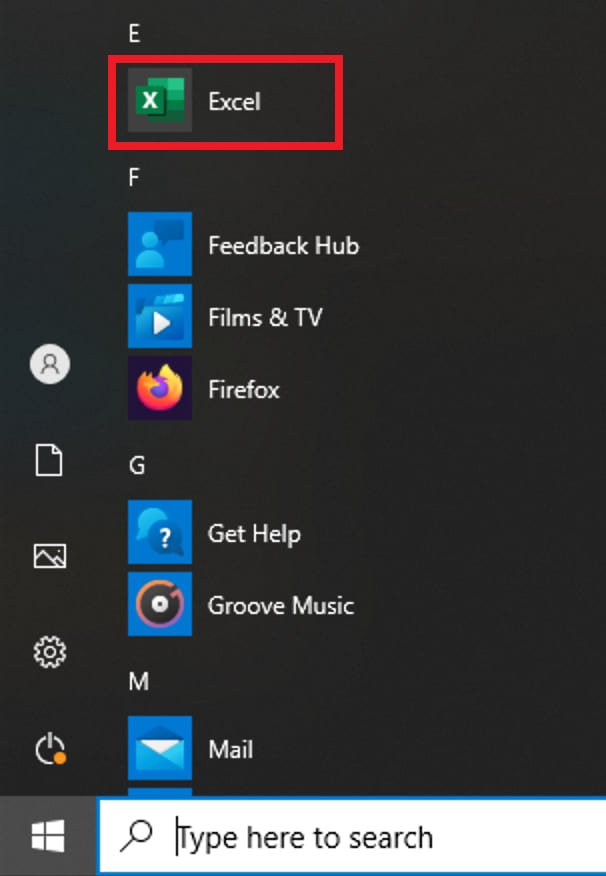
If you have Windows 11, go to the “Start menu” => All apps => search for Excel, and run it.
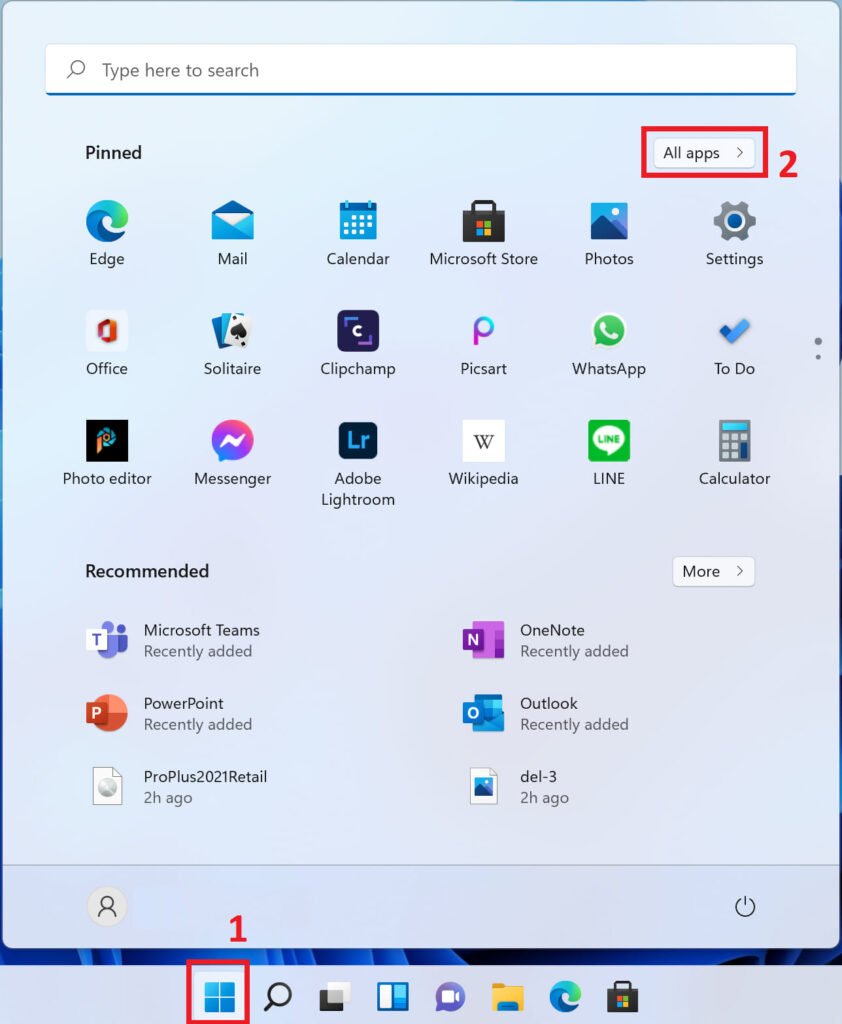
5- At the first launch of the application, a window will appear for activating the application with a field for entering the key for Microsoft Office 2021 in the appropriate field. After entering the key, click the “Activate” button to activate the application.
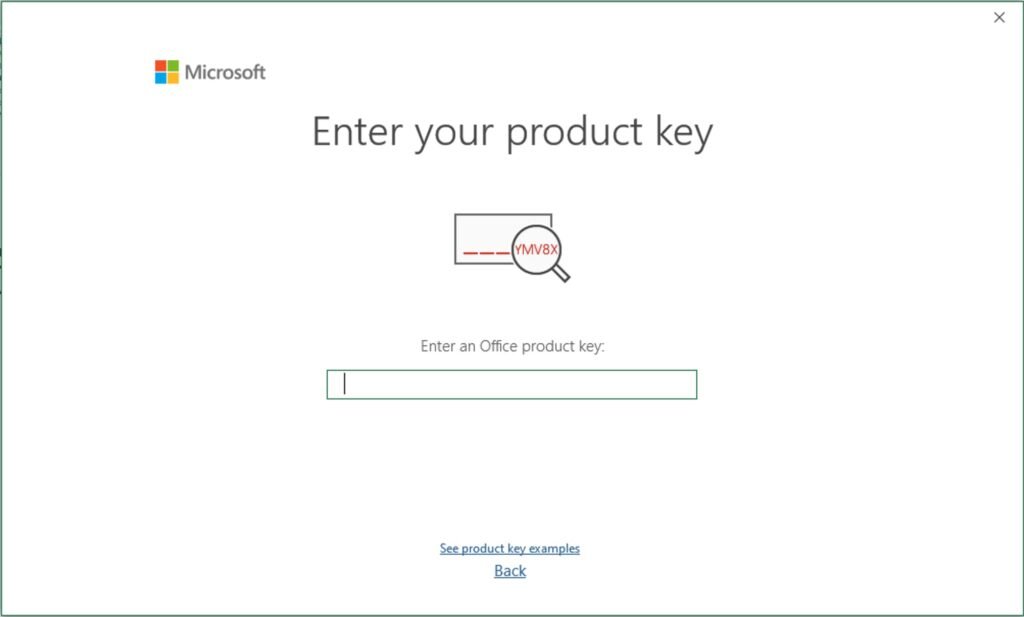
Accept the terms of the license agreement.
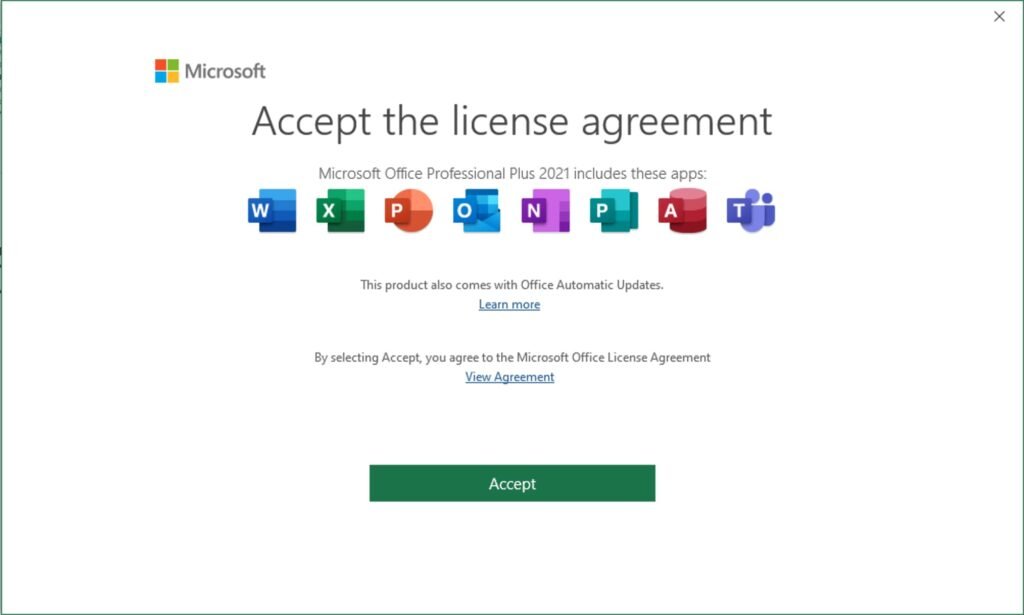
Done! The application should now be activated. You can check the activation status in the “Account” menu.
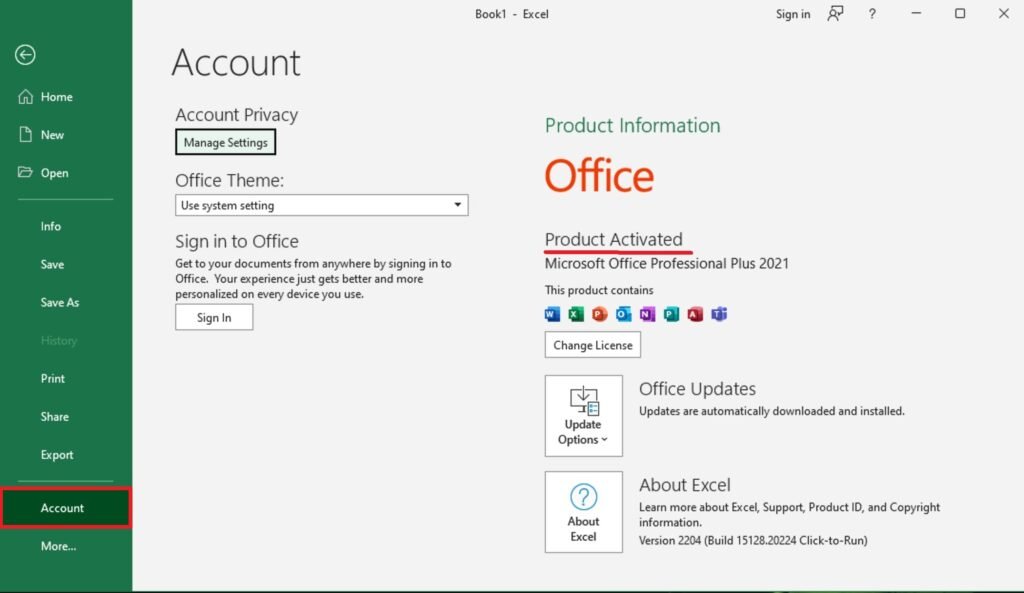
Your Microsoft Office 2021 is ready to go!
✔ Lifetime license – One-time payment, no subscription fees
✔ Instant delivery – Product key and download link sent immediately after purchase
✔ 100% genuine – Safe, verified Microsoft license
✔ Step-by-step support – We’re here to help with installation and activation
Installing and activating Microsoft Office 2021 Professional Plus is simple when you follow the right steps and purchase from a trusted source. With Vaneyo, you get peace of mind knowing your license is genuine, secure, and backed with support.
No account yet?
Create an Account