- Authentic Microsoft Software To Power Your Digital Needs
Blog
How to Download, Install, and Activate Windows 11 Home
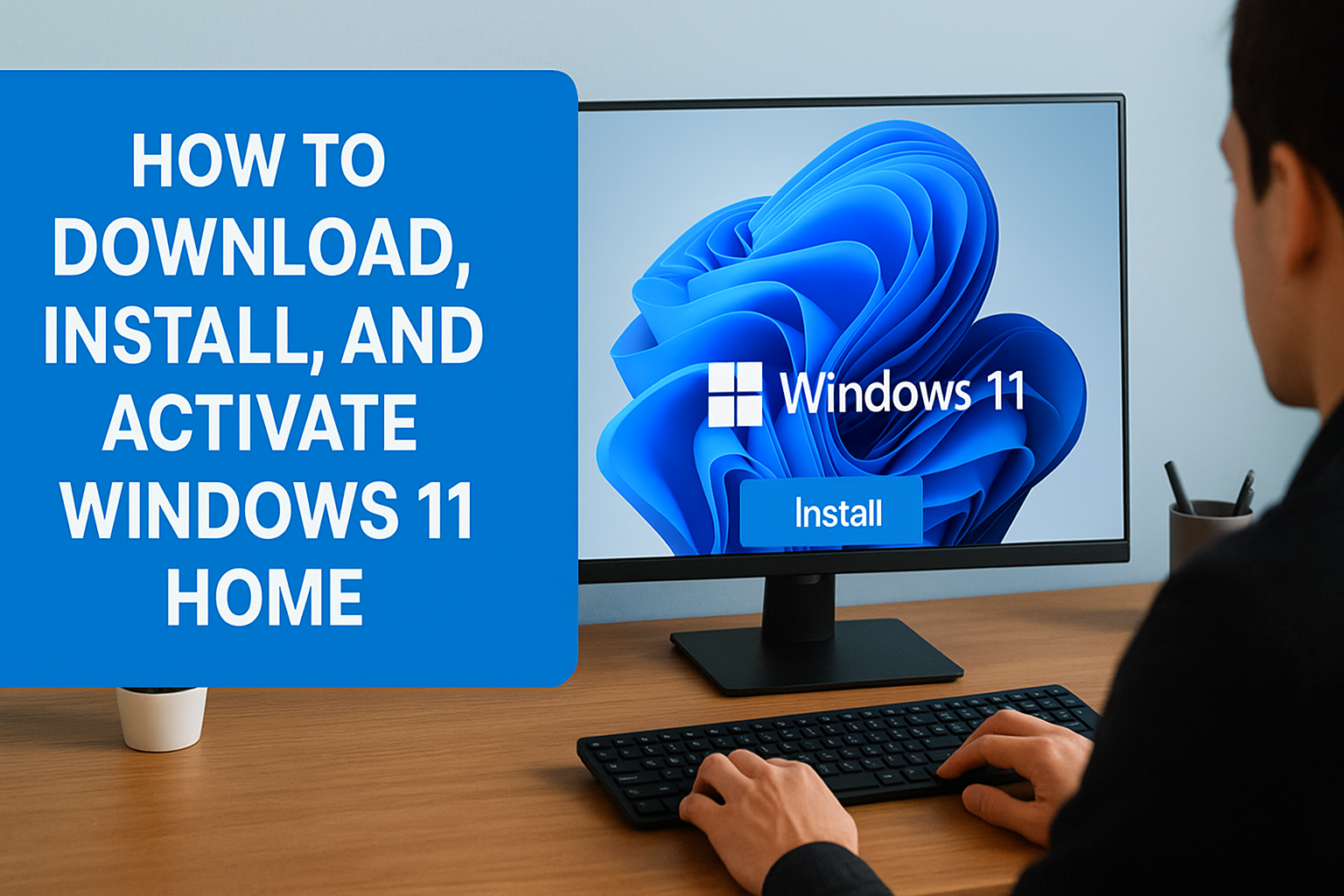
How to Download, Install, and Activate Windows 11 Home

In today’s fast-moving digital world, having the latest operating system is key to performance, security, and a smooth user experience. Microsoft Windows 11 Home is the newest OS designed to help you stay productive and connected with a fresh look, improved speed, and smarter features.
In this step-by-step guide, we’ll show you how to download, install, and activate Windows 11 Home. By the end, you’ll have a fully working system running on the most up-to-date version of Windows.
Buy your genuine Windows 11 Home license instantly at Vaneyo:
Buy Windows 11 Home License
Step 1: Check System Requirements
Before installing Windows 11 Home, make sure your device meets the minimum requirements:
Processor: 1 GHz or faster, with 2 or more cores on a compatible 64-bit processor
RAM: 4 GB or more
Storage: 64 GB or larger
System Firmware: UEFI, Secure Boot capable
TPM: Trusted Platform Module (TPM) version 2.0
Graphics Card: DirectX 12 compatible with WDDM 2.0 driver
Display: >9” with HD resolution (720p)
Tip: Use Microsoft’s PC Health Check tool to confirm your device compatibility.
Step 2: Download the Installation Media
To safely download Windows 11 Home, you should always use the official Microsoft method.
Go to the official Microsoft installation page or use the link provided by Vaneyo.
Download & Buy Windows 11 HomeChoose to download the Installation Assistant or create a bootable USB/DVD with the Media Creation Tool.
This ensures you get a clean, malware-free installation file straight from Microsoft.
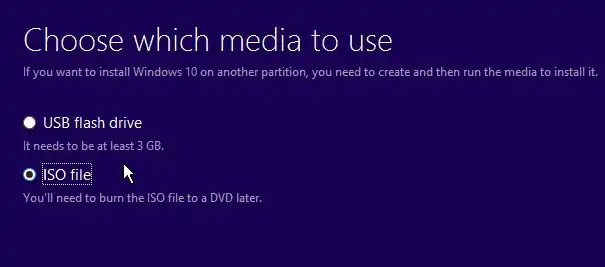
Step 3: Install Windows 11 Home
Once you have the installation media:
Insert the USB/DVD into your computer (or run the Installation Assistant if upgrading).
Restart your PC and boot from the USB/DVD.
Follow the on-screen instructions to set your language, region, and preferences.
Choose Install Now and enter your product key if prompted.
Select Custom Install for a fresh start or Upgrade to keep files and apps.
Wait for the installation process to complete. Your PC may restart several times.
Once done, Windows 11 Home will be ready to use with its new design and features.

Step 4: Activate Windows 11 Home
Activation ensures your copy of Windows is genuine and fully functional.
Open Settings → Update & Security → Activation.
Enter the 25-character product key you received from Vaneyo.
Click Activate.
That’s it! Your Windows 11 Home is now activated and ready to deliver the best experience.
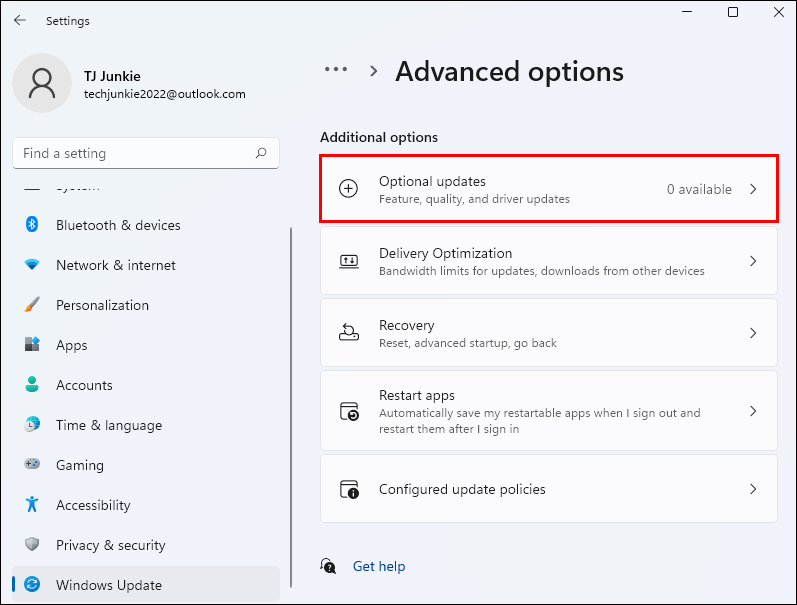
Why Buy Windows 11 Home from Vaneyo?
✔ One-time purchase – Lifetime license, no subscriptions
✔ Instant delivery – Get your product key right after purchase
✔ 100% genuine license – Safe, secure, and verified
✔ Dedicated support – Step-by-step help with installation and activation
Final Thoughts
Installing and activating Windows 11 Home is straightforward when you follow the right steps. With Vaneyo, you get a genuine Microsoft license key and trusted guidance for a smooth setup.

